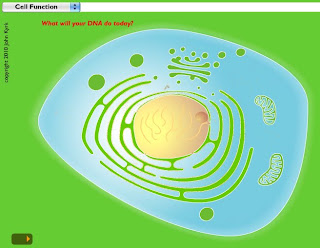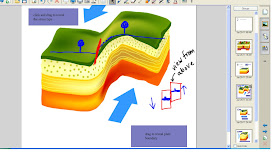Wednesday, July 7, 2010
Monday, June 14, 2010
It's Final Exam Time: A Vocabulary Review Tool for You!
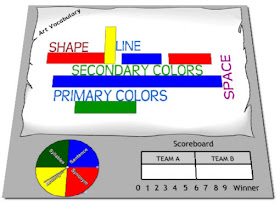 Teachers Love SMART Boards is one of my favorite resources for SMART board lessons, links and ideas for use in the classroom.
Teachers Love SMART Boards is one of my favorite resources for SMART board lessons, links and ideas for use in the classroom.
In this case, it is a treasure trove of ready-made vocabulary games for the SMART Notebook. Many content areas are represented here, including Spanish, Math and Art Education.
Just click on one of the lessons and it will download automatically. You must have SMART Notebook in order to open the lesson.
Wednesday, June 2, 2010
Monday, May 31, 2010
Paperless Science Fairs: Other Options besides Google Docs
Kelly Bell is a science teacher with a Paperless Mission! I sooooooooooo appreciate her. I also did a quasi-paperless science fair this year with Google Docs (all of our 8th graders are 13 or older), but we have 450 students in the 8th grade and in order to have the projects presented all together at the same time, we had a traditional tri-fold-display fair night. We simply do not yet have the technology to support a paperless "Exposition" event.
Some of her ideas are similar to mine, like setting up your website to serve as a sort of "database" for due dates and downloadable items (worksheets, templates, rubrics, etc.)...Here's an idea to add to that: how about a timeline/checklist that combines all that? See here: My Project Checklist page
However, Ms. Bell has gone many, many steps further and put together her tech "tutorial" lessons into a Google Presentation that her kids can view online. It's called "Need Help?". It is intended to be a resource for STUDENTS as a set of reminders on how to do some of the important technology-based steps of the project. It includes instructions on how to use an online graphing tool (we use Google Spreadsheets--if they know how to use Excel, they're good to go!) from the NCES site, and a terrific Works Consulted tool called BibMe.
I love BibMe
"BibMe is a free automatic bibliography generator that supports MLA, APA, Chicago, and Turabian formatting. BibMe leverages databases provided by Amazon, FindArticles, Yahoo! News, and CiteULike to quickly and accurately AutoFill citation information for you. BibMe will then format the citation information according to the rules and guidelines of the style guides. If you prefer, you can enter your citation information manually. BibMe also contains a quick citation guide to show students the correct syntax for citing in various formats."
Here are links to my other posts on Science Projects:
Some of her ideas are similar to mine, like setting up your website to serve as a sort of "database" for due dates and downloadable items (worksheets, templates, rubrics, etc.)...Here's an idea to add to that: how about a timeline/checklist that combines all that? See here: My Project Checklist page
However, Ms. Bell has gone many, many steps further and put together her tech "tutorial" lessons into a Google Presentation that her kids can view online. It's called "Need Help?". It is intended to be a resource for STUDENTS as a set of reminders on how to do some of the important technology-based steps of the project. It includes instructions on how to use an online graphing tool (we use Google Spreadsheets--if they know how to use Excel, they're good to go!) from the NCES site, and a terrific Works Consulted tool called BibMe.
I love BibMe
"BibMe is a free automatic bibliography generator that supports MLA, APA, Chicago, and Turabian formatting. BibMe leverages databases provided by Amazon, FindArticles, Yahoo! News, and CiteULike to quickly and accurately AutoFill citation information for you. BibMe will then format the citation information according to the rules and guidelines of the style guides. If you prefer, you can enter your citation information manually. BibMe also contains a quick citation guide to show students the correct syntax for citing in various formats."
Here are links to my other posts on Science Projects:
Mar 25, 2010
I have several posts to offer on this topic, and will be deluging you with ideas and tips, but here's my very first one: Science Buddies. WOW! There are approximately 10 to the 5 billionth science project sites out there,
Mar 25, 2010
Rocket Aerodynamics is a sample project from Science Buddies. If you look in the right hand side of the page, it gives you time estimates and cost estimates. It also coaches on number of trials, averaging, controlling variables and a ...
Apr 12, 2010
I did promise to give you lots of ideas for science fair projects. My use of Google Docs for my students projects (along with ScienceBuddies) has REVOLUTIONIZED my grading* (posting on that at a later date) and made it much easier for ...
Friday, May 28, 2010
Which type of microscope should you buy for your child?
I had a parent ask me today "My 10 year old daughter asked me for a microscope for her birthday. What type of microscope should I buy?".
PART ONE:
First, you need to decide if you want a toy microscope (typically any microscope under $100) or a student scope. If you buy a toy scope, you must keep your expectations in the "toy expectation" range. For instance, buying a toy scope and expecting the performance that you experienced from the microscopes typically used in schools (usually at least $200 and up) is unreasonable. However, toy microscopes are excellent for engaging the new user and testing the waters for interest in microscope use. Some toy microscopes are quite pricey! For example, the Celestron "Research" Microscope sells for $134 on Amazon!
Also consider this: if you buy a toy scope and your child becomes very interested in using it regularly, they will quickly outgrow the capabilities of the toy microscopes and then you'll need to buy the student versions.
Student scopes are designed to withstand years of use by many students and teachers and, with appropriate, periodic servicing by a professional, maintain performance. Accuscope is an excellent example of some basic, student microscopes.
PART TWO:
Type
You also need to decide whether you want a compound microscope (shown above), or a stereoscope (shown below).
A simple way to decide which you'd like to use is this:
1. If you can see it with your naked eye, but want to see it in much more detail, you want a stereoscope.
2. If you can't see it with your naked eye, then you MUST buy a compound microscope.
Lighting:
To save money, buy a microscope with a mirror lighting system (uses reflected light to illuminate the speciment). However, built-in lighting systems are worth the extra expense (exerpted from Optics Planet):
"If budget is an issue, you can opt for a student model that uses a mirror, instead of a built-in light, but a built-in light is well worth the extra expense. For a student model with a mirror, try the Celestron 44102 or the Konus College (Note that the tiny LED lights found on some toy microscopes do NOT qualify as a useable lighting system and will have a predictably short lifespan.)"
PART ONE:
First, you need to decide if you want a toy microscope (typically any microscope under $100) or a student scope. If you buy a toy scope, you must keep your expectations in the "toy expectation" range. For instance, buying a toy scope and expecting the performance that you experienced from the microscopes typically used in schools (usually at least $200 and up) is unreasonable. However, toy microscopes are excellent for engaging the new user and testing the waters for interest in microscope use. Some toy microscopes are quite pricey! For example, the Celestron "Research" Microscope sells for $134 on Amazon!
Also consider this: if you buy a toy scope and your child becomes very interested in using it regularly, they will quickly outgrow the capabilities of the toy microscopes and then you'll need to buy the student versions.
Student scopes are designed to withstand years of use by many students and teachers and, with appropriate, periodic servicing by a professional, maintain performance. Accuscope is an excellent example of some basic, student microscopes.
PART TWO:
Type
You also need to decide whether you want a compound microscope (shown above), or a stereoscope (shown below).
A simple way to decide which you'd like to use is this:
1. If you can see it with your naked eye, but want to see it in much more detail, you want a stereoscope.
2. If you can't see it with your naked eye, then you MUST buy a compound microscope.
Lighting:
To save money, buy a microscope with a mirror lighting system (uses reflected light to illuminate the speciment). However, built-in lighting systems are worth the extra expense (exerpted from Optics Planet):
"If budget is an issue, you can opt for a student model that uses a mirror, instead of a built-in light, but a built-in light is well worth the extra expense. For a student model with a mirror, try the Celestron 44102 or the Konus College (Note that the tiny LED lights found on some toy microscopes do NOT qualify as a useable lighting system and will have a predictably short lifespan.)"
Thursday, May 13, 2010
You Tube 101: Private Sharing Tutorial by The NINJA
Okay, I'm sort of starting to have a Ninja theme to my posting. This is my second ninja post in three weeks!
So the other day in class, some of my students produced a music video called "Down to the Sound": it's all about the Geological History of Long Island Sound (glaciers, moraines, kettle lakes, etc.). They choreographed, shot, edited, wrote the lyrics to and SANG to the tune of Jay Sean's Down. These amazing students gave me a copy of their chef d'oeuvre ('masterpiece' in french) and I wanted to share it with other teachers in my school, but it was too large to fit through the filters on my network email so I needed to upload it to the web.
However, for those of you who read my post on COPPA there are privacy issues--my students are young. So, I shared the item privately.
Instead of putting together my own tutorial, watch this one: It's WAAAAAAAAAAY funnier than I could ever be and it stars a Ninja! This tutorial is so funny, I laughed out loud: belly laugh, head thrown back, losing-my-breath, laughing.
These are the lyrics to the song my students wrote, but I'm not going to post a link to the video because it's PRIVATE, duh!
So the other day in class, some of my students produced a music video called "Down to the Sound": it's all about the Geological History of Long Island Sound (glaciers, moraines, kettle lakes, etc.). They choreographed, shot, edited, wrote the lyrics to and SANG to the tune of Jay Sean's Down. These amazing students gave me a copy of their chef d'oeuvre ('masterpiece' in french) and I wanted to share it with other teachers in my school, but it was too large to fit through the filters on my network email so I needed to upload it to the web.
However, for those of you who read my post on COPPA there are privacy issues--my students are young. So, I shared the item privately.
Instead of putting together my own tutorial, watch this one: It's WAAAAAAAAAAY funnier than I could ever be and it stars a Ninja! This tutorial is so funny, I laughed out loud: belly laugh, head thrown back, losing-my-breath, laughing.
These are the lyrics to the song my students wrote, but I'm not going to post a link to the video because it's PRIVATE, duh!
Tuesday, May 11, 2010
SMART Notebook Lesson bank
Okay, so there are many of you out there with a SMART board who don't know that there are SMART-created lesson banks out there for any subject area (even foreign language)! GAsP! Since this is a science-oriented blog, I will provide the links to the science lessons:
CLICK HERE FOR FREE SCIENCE LESSONS FOR THE SMARTBOARD!
The link above will bring you to the lesson pages for lessons geared towards secondary students. However, if you click on the "breadcrumbs" towards the top of the page, you can backtrack through my search to the motherlode of elementary science lessons, or those geared towards middle level students.
You'll notice at the middle of the list there is a recommended version of Notebook, and the newer lessons are more slick and polished, and generally (though not always) have more interactive features built in. Once the lesson is downloaded (click on the link directly below the text that says Download this Lesson Activity). Don't bother downloading or searching for the Senteo question sets unless you have the Senteo responders.
All of these lessons are RTU (ready to use), but are also FULLY EDITABLE! Which means that you can make minor (or major) changes to many, if not all, parts of the lesson to customize it. Have fun and good luck!
There is also a SMART-endorsed Lesson Exchange here, where you can sign up and trade lessons with other board users all over the world.
CLICK HERE FOR FREE SCIENCE LESSONS FOR THE SMARTBOARD!
The link above will bring you to the lesson pages for lessons geared towards secondary students. However, if you click on the "breadcrumbs" towards the top of the page, you can backtrack through my search to the motherlode of elementary science lessons, or those geared towards middle level students.
You'll notice at the middle of the list there is a recommended version of Notebook, and the newer lessons are more slick and polished, and generally (though not always) have more interactive features built in. Once the lesson is downloaded (click on the link directly below the text that says Download this Lesson Activity). Don't bother downloading or searching for the Senteo question sets unless you have the Senteo responders.
All of these lessons are RTU (ready to use), but are also FULLY EDITABLE! Which means that you can make minor (or major) changes to many, if not all, parts of the lesson to customize it. Have fun and good luck!
There is also a SMART-endorsed Lesson Exchange here, where you can sign up and trade lessons with other board users all over the world.
Friday, May 7, 2010
Playlist Middle Earth: Rock On With Your Bad Elf!
For those of you who haven't followed my blog, I am not only the Science and Technology Lady; I am also the co-advisor for the club Middle Earth at my school, which celebrates "all things Lord of the Rings". This week, we listened to music inspired by the J.R.R. Tolkien trilogy that I compiled in a most-excellent YouTube playlist. I found most of the titles in a Wikipedia entry that included the popular culture influences of the work.
There's something for most (not all) people here from Led Zeppelin's "Misty Mountain Hop" and Black Sabbath's "The Wizard" to the more tame Enya "May it Be" (in Elvish/English with subtitles) and operatic compositions from the Tolkein Ensemble.
Oh, there's also a little clip of Liv Tyler at a press conference, speaking Elvish.
Enjoy!
There's something for most (not all) people here from Led Zeppelin's "Misty Mountain Hop" and Black Sabbath's "The Wizard" to the more tame Enya "May it Be" (in Elvish/English with subtitles) and operatic compositions from the Tolkein Ensemble.
Oh, there's also a little clip of Liv Tyler at a press conference, speaking Elvish.
Enjoy!
Tuesday, May 4, 2010
Free Smartboard Lesson on Hypoxia--amazing video links for Discovery Education and the NOAA Visualization Laboratory!
This lesson covers hypoxia in LIS and the Gulf of Mexico. Click here to download. For those Chesapeake bay-ers, just add a few slides and you're good to go! Last slide is a Sentence Order Sort for the sequence on how hypoxia occurs.
If you don't have a SMART Board, and you just want the video links, here they are:
NOAA Visualization Laboratory--Creation of the Dead Zone in the Gulf of Mexico
Discovery Education--Hypoxia, the O2 Blues--about 20 minutes, covers LIS, Gulf and Chesapeake Bay
Video clip on Density Layering (30 seconds): This video shows the use of the Density Flow Model...you can buy this from www.teachersource.com
Dead Zone Video clip from SchoolTube.com
If you don't have a SMART Board, and you just want the video links, here they are:
NOAA Visualization Laboratory--Creation of the Dead Zone in the Gulf of Mexico
Discovery Education--Hypoxia, the O2 Blues--about 20 minutes, covers LIS, Gulf and Chesapeake Bay
Video clip on Density Layering (30 seconds): This video shows the use of the Density Flow Model...you can buy this from www.teachersource.com
Dead Zone Video clip from SchoolTube.com
Wednesday, April 21, 2010
Cell Function Interactive Extravaganza!!!!!!!!!!!!
JohnKyrk.com
Those letters together are all you need to know to find AMAZING interactives that demonstrate all aspects of Cell Structure and Function. From a general overview of Cell Anatomy, to the specifics of the light and dark reactions of photosynthesis, including molecular structure.
If you go to the website and click "Cell Function Overview", you will end up with an image like this one:
It is a beautiful illustration, but wait until you click on the little tiny orange "play" button (not labeled as such) in the lower left corner of the page. It makes you microscopic, and brings you down into the cell to view the process of DNA to RNA.
These animations work beautifully on an interactive whiteboard (SMART, Promethean, etc.)
This is where it gets pretty cool. The animation shows the process of DNA transcription. When the animation pauses, you can read the related text and then press the little orange "play" button again, or rewind to watch the process again.
The animation to finishes up by showing how ribosomal RNA is transported outside the nuclear membrane and then translated into proteins, shown in the image to the left.
Keep in mind, this is NOT the only animated sequence on the site, there are HUNDREDS of them. Just keep clicking!
Those letters together are all you need to know to find AMAZING interactives that demonstrate all aspects of Cell Structure and Function. From a general overview of Cell Anatomy, to the specifics of the light and dark reactions of photosynthesis, including molecular structure.
If you go to the website and click "Cell Function Overview", you will end up with an image like this one:
It is a beautiful illustration, but wait until you click on the little tiny orange "play" button (not labeled as such) in the lower left corner of the page. It makes you microscopic, and brings you down into the cell to view the process of DNA to RNA.
These animations work beautifully on an interactive whiteboard (SMART, Promethean, etc.)
This is where it gets pretty cool. The animation shows the process of DNA transcription. When the animation pauses, you can read the related text and then press the little orange "play" button again, or rewind to watch the process again.
The animation to finishes up by showing how ribosomal RNA is transported outside the nuclear membrane and then translated into proteins, shown in the image to the left.
Keep in mind, this is NOT the only animated sequence on the site, there are HUNDREDS of them. Just keep clicking!
Tuesday, April 20, 2010
Do YOU Need a Ninja? I do!
Hilary, one of the incredibly creative computer teachers at my school sent me this email a few days ago:
"Check this out: The Massachusetts based singer/songwriter/keyboardist, Matthew Ebel (don't worry, I didn't know who he was either) has decided to to feature the student work of two of our middle school students on his website!
This came about by having the boys seek permission from the artist for the song they wanted to use in their claymation video project. Upon contacting Matthew Ebel directly, he not only granted permission but was so excited and impressed with their work that he is currently featuring their video on his website! The video is called "Ninja Vs. Zombie Claymation" and his comment reads: "I swear, my favorite fan-made videos aren’t done by professional cinematographers, they’re by middle-school students working on a project."
Check it out on Matthew Ebel's website at:
http://matthewebel.com/main/
(Scroll down a bit!)
Congrats to our amazing students!"
Monday, April 19, 2010
Students "Stranded" in Paris
I have a couple of students who are, in the words of their intrepid chaperone, "stuck" in Paris until Friday. They were worried about their science homework, god bless them. I appreciate the lip service, but really, I couldn't be more excited for them. They are comfortable and having a good time. I hope they make the best of this amazing experience and NEVER EVER FORGET WHEN A VOLCANO STRANDED YOU IN THE CITY OF LIGHT!
Thursday, April 15, 2010
The "Teach Paperless Earth Day Pledge"
I have pledged to go paperless on Earth Day this year and I've joined the Wiki (see links below). My classes are doing a paperless Science Project this year and so fulfilling my pledge will be a snap. To make YOUR pledge and join the wiki, please see the article that I've posted a link to on one of my favorite Teach 2.0 websites, Teach Paperless:
Teach Paperless: Pledge for Earthday
Teach Paperless: Pledge for Earthday
Tuesday, April 13, 2010
Science Projects: Project Timelines and Samples of Student Work
Click here to see my Project Timeline page that my students use as a checklist and a repository for any associated digital documents (like rubrics--grading guidelines--that will help them know what I am looking for). I created this page as part of my Google Site (free). When you create a new page, just select "List" as the type of page and you can create something similar. It sorts by date, title of assignment, completion or another category of your choice.
You can see by the checkmarks that indicate how far we have gotten through the project so far.
Below are links to examples of science project work that has been complete SO FAR by some of my students. I have selected exemplary work by some of my most advanced students.
Sailing Experiment--Journal
Sailing Experiment Lab Report (in progress)
Hovercraft Experiment
Hovercraft Experiment Lab Report
For the lab report template, click here (the journal template is in the previous post).
You can see by the checkmarks that indicate how far we have gotten through the project so far.
Below are links to examples of science project work that has been complete SO FAR by some of my students. I have selected exemplary work by some of my most advanced students.
Sailing Experiment--Journal
Sailing Experiment Lab Report (in progress)
Hovercraft Experiment
Hovercraft Experiment Lab Report
For the lab report template, click here (the journal template is in the previous post).
Monday, April 12, 2010
Google Docs Science Fair: Chapter One--Setting up your class documents
My students are working in groups voluntarily, which means some of my kids have gone solo.
All of my students are keeping a Science Fair Project Journal on Google Docs--digital science notebooks!
Some of the many advantages of using digital journals:
- students can use it independently of one another and at any time, regardless of their busy personal and family schedules.
- It also is an extremely green option--no paper needed
- it can't be lost, which would be a disaster in a long-term project like this.
Click here for a document from ScienceBuddies that has the essentials for any science notebook. (PDF)This is the basis for the Google Journal that I set up for my students.
Click here for a template for a Google Docs Journal Document that uses the same Table of Contents section headers as the PDF above.
Steps to use this Google Doc Template with your students:
- Have all of your students who are 13 and older create Google Docs Accounts.
- Save a copy of the above document to your Google Docs account. Click File>Make a Copy
- Change the name of the document when the popup box shows to a name of your choice. This will be your working template. Leave it blank in case you need more copies in the future.
- Make ANOTHER COPY. Change the name again to something personalized for your students. I used this naming protocol: Google Journal--Janie & Max.
- In the open copy of Janie & Max's journal, click Share>See who has access
- Click the Advanced Permissions tab and uncheck both boxes--this is to prevent students from sharing the document with unauthorized users.
- Click the Invite People tab and add Janie and Max's email addresses (the ones that are associated with their Google Docs accounts). My students are required to use their district email accounts.
- Add a message to your students in the box (or don't--I don't unless I have specific instructions for the students).
- Click send. An invitation to the document will be sent to those email addresses. You DO NOT need to send these invitation emails for the document to be shared with your students. As soon as you add their email addresses to the invitation box, the documents will show up in their Google Documents "All Items" list.
- They are all set to go!
***These posts assume a basic knowledge of Google Docs. If you do not yet have an account and/or do not know how to use Google Docs, please refer to this earlier post.
Friday, March 26, 2010
Lab Notebooks - Science Buddies Blog
Amy from ScienceBuddies commented on my blog to leave a link to the latest post on using science lab notebooks. Here is what she wrote in the comment and the link to her post.
"What a wonderful write-up of Science Buddies! It's great to see a teacher who is putting Science Buddies' resources to work - and finding them useful in her class. I'm a blogger at Science Buddies, and I wanted to point you to an update I did of the lab notebook piece you mentioned. This blog post is fairly recent, and I think you'll find a number of good tips and tricks, suggestions from our scientists:http://www.sciencebuddies.org/blog/2010/01/lab-notebooks.php
Thanks! Amy"
Thursday, March 25, 2010
Rocket Aerodynamics
Rocket Aerodynamics is a sample project from Science Buddies. If you look in the right hand side of the page, it gives you time estimates and cost estimates. It also coaches on number of trials, averaging, controlling variables and a number of other very important topics.
I'm in SCIENCE PROJECT Looooooove!
 I am a middle school teacher, and in the 8th grade, we always finish up our year with the Science Fair Project. I have several posts to offer on this topic, and will be deluging you with ideas and tips, but here's my very first one: Science Buddies.
I am a middle school teacher, and in the 8th grade, we always finish up our year with the Science Fair Project. I have several posts to offer on this topic, and will be deluging you with ideas and tips, but here's my very first one: Science Buddies.WOW! There are approximately 10 to the 5 billionth science project sites out there, but this one is my absolute current favorite. I have been teaching for 10 years and this is the most comprehensive, not-your-typical-5th-grade-project site. Where to start? How about the
I ran through the wizard myself, pretending to be the 8th grade version of me, and I got a terrific selection of age-appropriate projects. Actually, I think conceptually these are pushing the envelope, but that's exactly why I liked them. They give you topics based on your interests (the survey itself is interesting--2 phases of questions, the second refines searches based on your first set of answers). You can also refine your search after you get your results by increasing or decreasing the difficulty level of the problem being investigated.
I'm going to require my students to complete the wizard...I'll let you know how it goes.
Oh, I forgot to tell you about the other excellent part: The PDF document called "What makes a great science lab notebook?". I also have been teaching about and using notebooks for years, but it is extremely difficult to find actual images taken of professional scientist's notebooks. This guide is written at an appropriate level, and includes pictures that illustrate each example. Phenomenal!
Tuesday, March 16, 2010
COPPA cramping your GoogleDocs style?
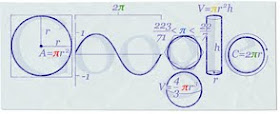
Hmmm...even though I loved the Pi-day logo design for Google, the Docs have been giving me headaches lately instead of curing them (pun very much intended!). Most recently, due to compliance with COPPA Google Docs has been asking a birthdate question in order to create an account--the cutoff age is 13. I refuse to ask my students to lie about their age online--that is a WHOLE BIG CAN OF WORMS that I just don't want them to open for their own safety.
So anyone that didn't actually do that homework assignment that I gave them in September to create an account and wasn't already 13 as of three weeks ago was very sad. I did find a temporary solution to the problem, and believe me, this solution has its own issues, but it worked in a pinch and allowed my kids to collaborate online with classmates without having an account.
Here's whatcha do (teacher instructions):
1. create the document that you want the kids to work on. Include names, instructions and whatever else you want them to start with, like a topic. You could even keep it a "secret mission" until they open it, adding some excitement.
2. Save it, using a name that your students will easily recognize.
3. click "share" in the upper right corner of the document. Click see who has access>invite people and type the email addresses of the students who have google accounts into the box. Make sure the "to edit" button is clicked.
4.click the people with access tab at the top of the window. click change next to "sign in is required to view this item" and select "let people edit without signing in". click save and close.
5. Click share>get the link to share>
Free Download--SMART Notebook Lesson on Tectonic Stress--Assessment Version

Okay, so I posted an earlier version of this lesson before I did the lessons with the kids. This week, we were reviewing for a test, so I upped the ante in the lesson and even tacked on a really FUN game at the end.
My students loved game and I was actually pretty surprised at how challenging they found it to be--you might know the answers, but spelling them correctly with a short time limit is really hard! Click here to download the SMART board lesson. You must have Notebook v10 to save and use this lesson.
Monday, February 22, 2010
One Club to Rule Them All--Middle Earth
This post has very little to do with science, and just a little more with technology. However, I really wanted to share about my "club". Like many middle or high schools, my school has "activity" or "club days" every few weeks. The intent of this is to foster non-academic relationships student-student and student-teacher.
Over the last few years, for scheduling reasons, "club days" as they are called in my school have felt burdensome. More work for me, and less fun for the kids.
NOT ANYMORE!
A genius faculty member who happens to be a friend of mine started a club called "Middle Earth: One Club to Rule Them All". It revolves around most things Tolkien, and all things Lord of the Rings.
Today, our activity was Discovering our Lord of the Rings Names. Mine, since I am trying to embrace my inner orc is "Ufshash, the Devastator". My students (in and out of class) may call me Ufshash, or Mrs. Devastator as they wish. To find your LOTR name, use these name generators:
- http://www.barrowdowns.com/middleearthname.php--here you can find what you were according to the Red Book of Westmarch, as well as Elvish, Hobbit, Dwarvish, Orkish and Adunaic names.
- http://www.myprecious.us/name_generator.php--here you can find Wizard, Dwarvish, Elvish and Human names for yourself. The human names are great! Mine is Melian, Queen of Doriath.
Tuesday, February 16, 2010
Memonic--your own Internet Research Secretary.
Okay, so I found this webinar the other day through the Maine Learning Technology Initiative (MLTI--google it!). I would have overlooked it, but the episode was on "Research Projects" and was hosted by one of my very very very favorite blog authors, Richard Byrne (freetech4teachers.com). So I listened in...
One of the many tools he showed us was Memonic. It's like doing internet research with your own personal secretary. The only thing it doesn't do is write your works-consulted for you, MLA style. At least, not for now! Anyway, right now, there's a cool no-need-to-sign-up feature that let's you try it out without running the plugin or signing up.
Sunday, February 14, 2010
Classroom JEOPARDY! for SMART Notebook, Version 10

This JEOPARDY! Template for the SMARTboard is so awesome! The creator of this template is Missy Fuller, and it rocks. Click here to download it.
Thursday, February 11, 2010
SMART Notebook Lesson on Flowers and Seeds

I used this lesson in a second grade classroom as a demonstration lesson using a SMART board. It incorporates an animated video, camera captures from the video and several question prompts for eliciting responses and participation from the class. The kids loved it! You can set up the "cycle" slide so that students can place the pictures along the cycle themselves.
Download the lesson by clicking here.
Monday, February 8, 2010
Free Download--SMART Notebook Lesson on Levers
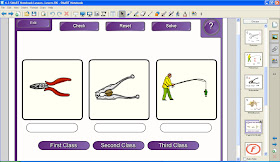
Friday, February 5, 2010
SMART Notebook Lesson on Food Webs

This lesson is a FREE download, just click this link to download a terrific lesson on foodwebs. It includes an interactive "miniapp" from ClickScience that graphically demonstrates the relationship between producers, primary consumers and secondary consumers. There is a sorting game at the end for food web vocabulary and an additional link to an online food web interactive activity at the end of the lesson, for kids to explore with you, or on their own.
It was created using Notebook v10, so make sure you upgrade your software (just use the product key on your board for free upgrades) before you download it so you have full functionality of all of the features in the lesson.
Friday, January 29, 2010
TYPES OF STRESS--Free Download of SMART Notebook lesson on Plate Tectonics
Friday, January 22, 2010
NEW!! Updated Plate Boundaries Lesson with Google Earth file SMART Notebook Lesson FREE Download!
This lesson is a SMART Notebook lesson on the three basic types of Tectonic Plate Boundaries. It includes an attached .kmz file (with an embedded link) for a plate tectonics "sightseeing tour" in GoogleEarth. You need to have version 10 of the SMART Notebook software in order to use it.
Here's the link to the page that contains the lesson: https://sites.google.com/site/mrskaplanssciencepages/downloadable-files/PlateBoundaries.notebook?attredirects=0&d=1
click on the file labeled "Plate Boundaries.notebook" to download it.
Thursday, January 21, 2010
Tectonics of the Earthquake in Haiti

A colleague was kind enough to forward the following link to me:
"A magnitude 7.0 earthquake struck Haiti this evening, causing extensive damage to the capital, Port-au-Prince, and probably causing many casualties. The map below shows where the main shock occurred (red), as well as the epicentres of the numerous aftershocks (orange) that occurred in the following 5 or 6 hours (and continue even as I write)...."
Plate Tectonics Animations

You'll need flash player for these .swf files, but I cannot say enough about these elegant, simple and easy to use animations for the teaching of plate tectonics. They have large buttons that are easy to use on a SMARTboard or tablet PC. You cannot use them within Notebook, but you can easily insert the link into your Notebook and then use the camera capture feature to capture a screenshot of each basic plate boundary (divergent, convergent and transform) to your Notebook file.
To access the full list of the geology animations, click this link: http://www.wwnorton.com/college/geo/egeo/animations/ch2.htm#5
Friday, January 15, 2010
Interactive Mitosis/Meiosis Animations and More!

This site has excellent animations that are especially well-suited for use on an interactive whiteboard. My personal favorites on this site are the mitosis/meiosis animations, which happen to be the first ones that he published. They are beautifully designed, uncluttered, elegant animations that can be translated into 6 languages (just click the "lips" icon on the upper right-hand side of the page).
Monday, January 11, 2010
Superb DNA "Wrapping" Animation
Aha! It is really hard to explain to young students new to the concept of genetics precisely how DNA relates to reproduction and chromosomes. This well-narrated video shows in sequence how DNA is "wrapped" in coil upon coil using just a few advanced vocabulary words:
- histones
- chromatin
- solenoid
- chromosomes
Above all, the last few moments are my favorite, when the 3-D digital animation, "zooms out" to an SEM sequence animation (like a flip-book) of the chromosomes as they become part of a cell in the midst of mitosis! Phenomenal!
I found this animation after reading about the Cold Spring Harbor Digital Biology Animations by the Dolan Digital DNA Learning Center on the blog Free Technology for Teachers!
Friday, January 8, 2010
Using SMART Notebook without a SMART board--and posting your slides to Google Sites!
I had a technology breakthrough today. Just a creative spark that is saving me and my students lots of headaches. Here's the story:
****I do NOT have a SMART board in my room, but my district owns many SMART boards, so we have a site license for the software. I am a SMART board trainer, so I use the software all the time with my tablet.
1. Next week is the Midterm Performance Assessment for 8th Grade in my school, so today was the day where we reviewed the principles of experimental design in class.
2. My students offered their input on what makes a "fair test" and I served as a scribe. I wrote all of these notes in Notebook 10 on my tablet PC.
3. Many students were absent today, so I posted the notes to my class blog:
http://sites.google.com/site/mrskaplanssciencepages/home/dashboard
4. Then, I emailed the notes as a PDF to all of the special education teachers that work with my students.
****I do NOT have a SMART board in my room, but my district owns many SMART boards, so we have a site license for the software. I am a SMART board trainer, so I use the software all the time with my tablet.
1. Next week is the Midterm Performance Assessment for 8th Grade in my school, so today was the day where we reviewed the principles of experimental design in class.
2. My students offered their input on what makes a "fair test" and I served as a scribe. I wrote all of these notes in Notebook 10 on my tablet PC.
3. Many students were absent today, so I posted the notes to my class blog:
http://sites.google.com/site/mrskaplanssciencepages/home/dashboard
4. Then, I emailed the notes as a PDF to all of the special education teachers that work with my students.
Here is how I did it:
1. Make slides in Notebook.
2. Save the file.
3. Click File>>Export>>Powerpoint
4. Save the powerpoint file to your computer.
5. Upload the powerpoint file to your Google Docs account.
6. Open the Presentation in Google Docs.
7. Click Share (upper right)>>Publish/embed
8. Go to your Google Sites Dashboard page
9. Open the page editor (sign in to Google Sites first)
10. Click Edit>>Insert>>Presentation
11. Select the presentation that you just uploaded to Google Docs.
12. Click "Save"
Voila! Anyone can now view the slideshow of the notes from your class!
1. Make slides in Notebook.
2. Save the file.
3. Click File>>Export>>Powerpoint
4. Save the powerpoint file to your computer.
5. Upload the powerpoint file to your Google Docs account.
6. Open the Presentation in Google Docs.
7. Click Share (upper right)>>Publish/embed
8. Go to your Google Sites Dashboard page
9. Open the page editor (sign in to Google Sites first)
10. Click Edit>>Insert>>Presentation
11. Select the presentation that you just uploaded to Google Docs.
12. Click "Save"
Voila! Anyone can now view the slideshow of the notes from your class!
DIRECTIONS on how to email pdf's of your slides to a colleague without opening any other program:
1. Keep the Notebook file open and save it.
2. Click File>>Send to>>Mail Recipient (as PDF)
3. Give it a few seconds to convert the Notebook file to an Adobe PDF.
4. An email message, with the PDF as an attachment should open up.
5. Enter any addresses you wish to send it to.
6. Click SEND.
Tada! No copies, no papers...
Friday, January 1, 2010
Tech Support for New Year's Resolutions!!!

I love this one! It's like free tech support for keeping track of progress with New Year's Resolutions combined with social networking with people who made the same resolutions that you did. That last part is my favorite part. The New York Times, the LA Times and so many national papers in-between have reviewed this interesting new online phenomenon. How timely.
Whether it’s one thing or 43, do you need some reliable support in making change in your life? 43 Things is a free online goal-setting community where you can make a list of all the things you want to do, connect with others who have the same goals, sign up for periodic e-mail reminders, track your progress, and share reflections.
Get started at http://www.43things.com/.
Get started at http://www.43things.com/.