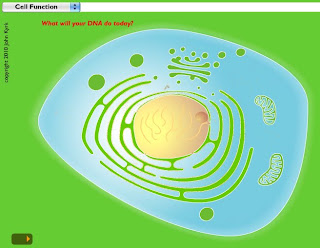Wednesday, July 7, 2010
Montessori Meets the iPhone?

Monday, June 14, 2010
It's Final Exam Time: A Vocabulary Review Tool for You!
 Teachers Love SMART Boards is one of my favorite resources for SMART board lessons, links and ideas for use in the classroom.
Teachers Love SMART Boards is one of my favorite resources for SMART board lessons, links and ideas for use in the classroom. It's Final Exam Time: A Vocabulary Review Tool for You!
Wednesday, June 2, 2010
SMART - Chemistry Tracing the Transformation of Energy in a System
SMART - Chemistry Tracing the Transformation of Energy in a System
Monday, May 31, 2010
Paperless Science Fairs: Other Options besides Google Docs
Some of her ideas are similar to mine, like setting up your website to serve as a sort of "database" for due dates and downloadable items (worksheets, templates, rubrics, etc.)...Here's an idea to add to that: how about a timeline/checklist that combines all that? See here: My Project Checklist page
However, Ms. Bell has gone many, many steps further and put together her tech "tutorial" lessons into a Google Presentation that her kids can view online. It's called "Need Help?". It is intended to be a resource for STUDENTS as a set of reminders on how to do some of the important technology-based steps of the project. It includes instructions on how to use an online graphing tool (we use Google Spreadsheets--if they know how to use Excel, they're good to go!) from the NCES site, and a terrific Works Consulted tool called BibMe.
I love BibMe
"BibMe is a free automatic bibliography generator that supports MLA, APA, Chicago, and Turabian formatting. BibMe leverages databases provided by Amazon, FindArticles, Yahoo! News, and CiteULike to quickly and accurately AutoFill citation information for you. BibMe will then format the citation information according to the rules and guidelines of the style guides. If you prefer, you can enter your citation information manually. BibMe also contains a quick citation guide to show students the correct syntax for citing in various formats."
Here are links to my other posts on Science Projects:
Paperless Science Fairs: Other Options besides Google Docs
Friday, May 28, 2010
Which type of microscope should you buy for your child?
PART ONE:
First, you need to decide if you want a toy microscope (typically any microscope under $100) or a student scope. If you buy a toy scope, you must keep your expectations in the "toy expectation" range. For instance, buying a toy scope and expecting the performance that you experienced from the microscopes typically used in schools (usually at least $200 and up) is unreasonable. However, toy microscopes are excellent for engaging the new user and testing the waters for interest in microscope use. Some toy microscopes are quite pricey! For example, the Celestron "Research" Microscope sells for $134 on Amazon!
Also consider this: if you buy a toy scope and your child becomes very interested in using it regularly, they will quickly outgrow the capabilities of the toy microscopes and then you'll need to buy the student versions.
Student scopes are designed to withstand years of use by many students and teachers and, with appropriate, periodic servicing by a professional, maintain performance. Accuscope is an excellent example of some basic, student microscopes.
PART TWO:
Type
You also need to decide whether you want a compound microscope (shown above), or a stereoscope (shown below).
A simple way to decide which you'd like to use is this:
1. If you can see it with your naked eye, but want to see it in much more detail, you want a stereoscope.
2. If you can't see it with your naked eye, then you MUST buy a compound microscope.
Lighting:
To save money, buy a microscope with a mirror lighting system (uses reflected light to illuminate the speciment). However, built-in lighting systems are worth the extra expense (exerpted from Optics Planet):
"If budget is an issue, you can opt for a student model that uses a mirror, instead of a built-in light, but a built-in light is well worth the extra expense. For a student model with a mirror, try the Celestron 44102 or the Konus College (Note that the tiny LED lights found on some toy microscopes do NOT qualify as a useable lighting system and will have a predictably short lifespan.)"
Which type of microscope should you buy for your child?
Thursday, May 13, 2010
You Tube 101: Private Sharing Tutorial by The NINJA
So the other day in class, some of my students produced a music video called "Down to the Sound": it's all about the Geological History of Long Island Sound (glaciers, moraines, kettle lakes, etc.). They choreographed, shot, edited, wrote the lyrics to and SANG to the tune of Jay Sean's Down. These amazing students gave me a copy of their chef d'oeuvre ('masterpiece' in french) and I wanted to share it with other teachers in my school, but it was too large to fit through the filters on my network email so I needed to upload it to the web.
However, for those of you who read my post on COPPA there are privacy issues--my students are young. So, I shared the item privately.
Instead of putting together my own tutorial, watch this one: It's WAAAAAAAAAAY funnier than I could ever be and it stars a Ninja! This tutorial is so funny, I laughed out loud: belly laugh, head thrown back, losing-my-breath, laughing.
These are the lyrics to the song my students wrote, but I'm not going to post a link to the video because it's PRIVATE, duh!
You Tube 101: Private Sharing Tutorial by The NINJA
Tuesday, May 11, 2010
SMART Notebook Lesson bank
CLICK HERE FOR FREE SCIENCE LESSONS FOR THE SMARTBOARD!
The link above will bring you to the lesson pages for lessons geared towards secondary students. However, if you click on the "breadcrumbs" towards the top of the page, you can backtrack through my search to the motherlode of elementary science lessons, or those geared towards middle level students.
You'll notice at the middle of the list there is a recommended version of Notebook, and the newer lessons are more slick and polished, and generally (though not always) have more interactive features built in. Once the lesson is downloaded (click on the link directly below the text that says Download this Lesson Activity). Don't bother downloading or searching for the Senteo question sets unless you have the Senteo responders.
All of these lessons are RTU (ready to use), but are also FULLY EDITABLE! Which means that you can make minor (or major) changes to many, if not all, parts of the lesson to customize it. Have fun and good luck!
There is also a SMART-endorsed Lesson Exchange here, where you can sign up and trade lessons with other board users all over the world.
SMART Notebook Lesson bank
Friday, May 7, 2010
Playlist Middle Earth: Rock On With Your Bad Elf!
There's something for most (not all) people here from Led Zeppelin's "Misty Mountain Hop" and Black Sabbath's "The Wizard" to the more tame Enya "May it Be" (in Elvish/English with subtitles) and operatic compositions from the Tolkein Ensemble.
Oh, there's also a little clip of Liv Tyler at a press conference, speaking Elvish.
Enjoy!
Playlist Middle Earth: Rock On With Your Bad Elf!
Tuesday, May 4, 2010
Free Smartboard Lesson on Hypoxia--amazing video links for Discovery Education and the NOAA Visualization Laboratory!
If you don't have a SMART Board, and you just want the video links, here they are:
NOAA Visualization Laboratory--Creation of the Dead Zone in the Gulf of Mexico
Discovery Education--Hypoxia, the O2 Blues--about 20 minutes, covers LIS, Gulf and Chesapeake Bay
Video clip on Density Layering (30 seconds): This video shows the use of the Density Flow Model...you can buy this from www.teachersource.com
Dead Zone Video clip from SchoolTube.com
Free Smartboard Lesson on Hypoxia--amazing video links for Discovery Education and the NOAA Visualization Laboratory!
Wednesday, April 21, 2010
Cell Function Interactive Extravaganza!!!!!!!!!!!!
Those letters together are all you need to know to find AMAZING interactives that demonstrate all aspects of Cell Structure and Function. From a general overview of Cell Anatomy, to the specifics of the light and dark reactions of photosynthesis, including molecular structure.
If you go to the website and click "Cell Function Overview", you will end up with an image like this one:
It is a beautiful illustration, but wait until you click on the little tiny orange "play" button (not labeled as such) in the lower left corner of the page. It makes you microscopic, and brings you down into the cell to view the process of DNA to RNA.
These animations work beautifully on an interactive whiteboard (SMART, Promethean, etc.)
This is where it gets pretty cool. The animation shows the process of DNA transcription. When the animation pauses, you can read the related text and then press the little orange "play" button again, or rewind to watch the process again.
The animation to finishes up by showing how ribosomal RNA is transported outside the nuclear membrane and then translated into proteins, shown in the image to the left.
Keep in mind, this is NOT the only animated sequence on the site, there are HUNDREDS of them. Just keep clicking!
Cell Function Interactive Extravaganza!!!!!!!!!!!!
Tuesday, April 20, 2010
Do YOU Need a Ninja? I do!
Hilary, one of the incredibly creative computer teachers at my school sent me this email a few days ago:
"Check this out: The Massachusetts based singer/songwriter/keyboardist, Matthew Ebel (don't worry, I didn't know who he was either) has decided to to feature the student work of two of our middle school students on his website!
This came about by having the boys seek permission from the artist for the song they wanted to use in their claymation video project. Upon contacting Matthew Ebel directly, he not only granted permission but was so excited and impressed with their work that he is currently featuring their video on his website! The video is called "Ninja Vs. Zombie Claymation" and his comment reads: "I swear, my favorite fan-made videos aren’t done by professional cinematographers, they’re by middle-school students working on a project."
Check it out on Matthew Ebel's website at:
http://matthewebel.com/main/
(Scroll down a bit!)
Congrats to our amazing students!"
Do YOU Need a Ninja? I do!
Monday, April 19, 2010
Students "Stranded" in Paris
I have a couple of students who are, in the words of their intrepid chaperone, "stuck" in Paris until Friday. They were worried about their science homework, god bless them. I appreciate the lip service, but really, I couldn't be more excited for them. They are comfortable and having a good time. I hope they make the best of this amazing experience and NEVER EVER FORGET WHEN A VOLCANO STRANDED YOU IN THE CITY OF LIGHT!
Students "Stranded" in Paris
Thursday, April 15, 2010
The "Teach Paperless Earth Day Pledge"
Teach Paperless: Pledge for Earthday
The "Teach Paperless Earth Day Pledge"
Tuesday, April 13, 2010
Science Projects: Project Timelines and Samples of Student Work
You can see by the checkmarks that indicate how far we have gotten through the project so far.
Below are links to examples of science project work that has been complete SO FAR by some of my students. I have selected exemplary work by some of my most advanced students.
Sailing Experiment--Journal
Sailing Experiment Lab Report (in progress)
Hovercraft Experiment
Hovercraft Experiment Lab Report
For the lab report template, click here (the journal template is in the previous post).
Science Projects: Project Timelines and Samples of Student Work
Monday, April 12, 2010
Google Docs Science Fair: Chapter One--Setting up your class documents
All of my students are keeping a Science Fair Project Journal on Google Docs--digital science notebooks!
Some of the many advantages of using digital journals:
- students can use it independently of one another and at any time, regardless of their busy personal and family schedules.
- It also is an extremely green option--no paper needed
- it can't be lost, which would be a disaster in a long-term project like this.
- Have all of your students who are 13 and older create Google Docs Accounts.
- Save a copy of the above document to your Google Docs account. Click File>Make a Copy
- Change the name of the document when the popup box shows to a name of your choice. This will be your working template. Leave it blank in case you need more copies in the future.
- Make ANOTHER COPY. Change the name again to something personalized for your students. I used this naming protocol: Google Journal--Janie & Max.
- In the open copy of Janie & Max's journal, click Share>See who has access
- Click the Advanced Permissions tab and uncheck both boxes--this is to prevent students from sharing the document with unauthorized users.
- Click the Invite People tab and add Janie and Max's email addresses (the ones that are associated with their Google Docs accounts). My students are required to use their district email accounts.
- Add a message to your students in the box (or don't--I don't unless I have specific instructions for the students).
- Click send. An invitation to the document will be sent to those email addresses. You DO NOT need to send these invitation emails for the document to be shared with your students. As soon as you add their email addresses to the invitation box, the documents will show up in their Google Documents "All Items" list.
- They are all set to go!
Google Docs Science Fair: Chapter One--Setting up your class documents
Friday, March 26, 2010
Lab Notebooks - Science Buddies Blog
Thanks! Amy"
Lab Notebooks - Science Buddies Blog
Thursday, March 25, 2010
Rocket Aerodynamics
Rocket Aerodynamics
I'm in SCIENCE PROJECT Looooooove!
 I am a middle school teacher, and in the 8th grade, we always finish up our year with the Science Fair Project. I have several posts to offer on this topic, and will be deluging you with ideas and tips, but here's my very first one: Science Buddies.
I am a middle school teacher, and in the 8th grade, we always finish up our year with the Science Fair Project. I have several posts to offer on this topic, and will be deluging you with ideas and tips, but here's my very first one: Science Buddies.I'm in SCIENCE PROJECT Looooooove!
Tuesday, March 16, 2010
COPPA cramping your GoogleDocs style?

Hmmm...even though I loved the Pi-day logo design for Google, the Docs have been giving me headaches lately instead of curing them (pun very much intended!). Most recently, due to compliance with COPPA Google Docs has been asking a birthdate question in order to create an account--the cutoff age is 13. I refuse to ask my students to lie about their age online--that is a WHOLE BIG CAN OF WORMS that I just don't want them to open for their own safety.
COPPA cramping your GoogleDocs style?
Free Download--SMART Notebook Lesson on Tectonic Stress--Assessment Version

Okay, so I posted an earlier version of this lesson before I did the lessons with the kids. This week, we were reviewing for a test, so I upped the ante in the lesson and even tacked on a really FUN game at the end.
Free Download--SMART Notebook Lesson on Tectonic Stress--Assessment Version
Monday, February 22, 2010
One Club to Rule Them All--Middle Earth
This post has very little to do with science, and just a little more with technology. However, I really wanted to share about my "club". Like many middle or high schools, my school has "activity" or "club days" every few weeks. The intent of this is to foster non-academic relationships student-student and student-teacher.
- http://www.barrowdowns.com/middleearthname.php--here you can find what you were according to the Red Book of Westmarch, as well as Elvish, Hobbit, Dwarvish, Orkish and Adunaic names.
- http://www.myprecious.us/name_generator.php--here you can find Wizard, Dwarvish, Elvish and Human names for yourself. The human names are great! Mine is Melian, Queen of Doriath.
One Club to Rule Them All--Middle Earth
Tuesday, February 16, 2010
Memonic--your own Internet Research Secretary.
Memonic--your own Internet Research Secretary.
Sunday, February 14, 2010
Classroom JEOPARDY! for SMART Notebook, Version 10

This JEOPARDY! Template for the SMARTboard is so awesome! The creator of this template is Missy Fuller, and it rocks. Click here to download it.
Classroom JEOPARDY! for SMART Notebook, Version 10
Thursday, February 11, 2010
SMART Notebook Lesson on Flowers and Seeds

I used this lesson in a second grade classroom as a demonstration lesson using a SMART board. It incorporates an animated video, camera captures from the video and several question prompts for eliciting responses and participation from the class. The kids loved it! You can set up the "cycle" slide so that students can place the pictures along the cycle themselves.
SMART Notebook Lesson on Flowers and Seeds
Monday, February 8, 2010
Free Download--SMART Notebook Lesson on Levers

Free Download--SMART Notebook Lesson on Levers
Friday, February 5, 2010
SMART Notebook Lesson on Food Webs

SMART Notebook Lesson on Food Webs
Friday, January 29, 2010
TYPES OF STRESS--Free Download of SMART Notebook lesson on Plate Tectonics

This is a free download of an Earth Science lesson on the Types of Stress--this leads nicely into a lesson on earthquakes and includes a link to a Discovery Education video called "Earthquakes-Our Restless Planet".
TYPES OF STRESS--Free Download of SMART Notebook lesson on Plate Tectonics
Friday, January 22, 2010
NEW!! Updated Plate Boundaries Lesson with Google Earth file SMART Notebook Lesson FREE Download!
This lesson is a SMART Notebook lesson on the three basic types of Tectonic Plate Boundaries. It includes an attached .kmz file (with an embedded link) for a plate tectonics "sightseeing tour" in GoogleEarth. You need to have version 10 of the SMART Notebook software in order to use it.
Here's the link to the page that contains the lesson: https://sites.google.com/site/mrskaplanssciencepages/downloadable-files/PlateBoundaries.notebook?attredirects=0&d=1
click on the file labeled "Plate Boundaries.notebook" to download it.
NEW!! Updated Plate Boundaries Lesson with Google Earth file SMART Notebook Lesson FREE Download!
Thursday, January 21, 2010
Tectonics of the Earthquake in Haiti

"A magnitude 7.0 earthquake struck Haiti this evening, causing extensive damage to the capital, Port-au-Prince, and probably causing many casualties. The map below shows where the main shock occurred (red), as well as the epicentres of the numerous aftershocks (orange) that occurred in the following 5 or 6 hours (and continue even as I write)...."
Tectonics of the Earthquake in Haiti
Plate Tectonics Animations

Plate Tectonics Animations
Friday, January 15, 2010
Interactive Mitosis/Meiosis Animations and More!

Interactive Mitosis/Meiosis Animations and More!
Monday, January 11, 2010
Superb DNA "Wrapping" Animation
- histones
- chromatin
- solenoid
- chromosomes
Superb DNA "Wrapping" Animation
Friday, January 8, 2010
Using SMART Notebook without a SMART board--and posting your slides to Google Sites!
****I do NOT have a SMART board in my room, but my district owns many SMART boards, so we have a site license for the software. I am a SMART board trainer, so I use the software all the time with my tablet.
1. Next week is the Midterm Performance Assessment for 8th Grade in my school, so today was the day where we reviewed the principles of experimental design in class.
2. My students offered their input on what makes a "fair test" and I served as a scribe. I wrote all of these notes in Notebook 10 on my tablet PC.
3. Many students were absent today, so I posted the notes to my class blog:
http://sites.google.com/site/mrskaplanssciencepages/home/dashboard
4. Then, I emailed the notes as a PDF to all of the special education teachers that work with my students.
1. Make slides in Notebook.
2. Save the file.
3. Click File>>Export>>Powerpoint
4. Save the powerpoint file to your computer.
5. Upload the powerpoint file to your Google Docs account.
6. Open the Presentation in Google Docs.
7. Click Share (upper right)>>Publish/embed
8. Go to your Google Sites Dashboard page
9. Open the page editor (sign in to Google Sites first)
10. Click Edit>>Insert>>Presentation
11. Select the presentation that you just uploaded to Google Docs.
12. Click "Save"
Voila! Anyone can now view the slideshow of the notes from your class!
Using SMART Notebook without a SMART board--and posting your slides to Google Sites!
Friday, January 1, 2010
Tech Support for New Year's Resolutions!!!

Get started at http://www.43things.com/.
Tech Support for New Year's Resolutions!!!