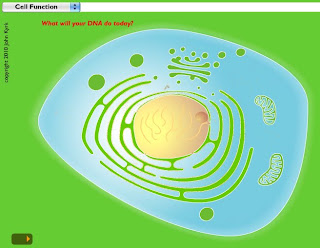JohnKyrk.com
Those letters together are all you need to know to find AMAZING interactives that demonstrate all aspects of Cell Structure and Function. From a general overview of Cell Anatomy, to the specifics of the light and dark reactions of photosynthesis, including molecular structure.
If you go to the website and click "Cell Function Overview", you will end up with an image like this one:
It is a beautiful illustration, but wait until you click on the little tiny orange "play" button (not labeled as such) in the lower left corner of the page. It makes you microscopic, and brings you down into the cell to view the process of DNA to RNA.
These animations work beautifully on an interactive whiteboard (SMART, Promethean, etc.)
This is where it gets pretty cool. The animation shows the process of DNA transcription. When the animation pauses, you can read the related text and then press the little orange "play" button again, or rewind to watch the process again.
The animation to finishes up by showing how ribosomal RNA is transported outside the nuclear membrane and then translated into proteins, shown in the image to the left.
Keep in mind, this is NOT the only animated sequence on the site, there are HUNDREDS of them. Just keep clicking!
Wednesday, April 21, 2010
Tuesday, April 20, 2010
Do YOU Need a Ninja? I do!
Hilary, one of the incredibly creative computer teachers at my school sent me this email a few days ago:
"Check this out: The Massachusetts based singer/songwriter/keyboardist, Matthew Ebel (don't worry, I didn't know who he was either) has decided to to feature the student work of two of our middle school students on his website!
This came about by having the boys seek permission from the artist for the song they wanted to use in their claymation video project. Upon contacting Matthew Ebel directly, he not only granted permission but was so excited and impressed with their work that he is currently featuring their video on his website! The video is called "Ninja Vs. Zombie Claymation" and his comment reads: "I swear, my favorite fan-made videos aren’t done by professional cinematographers, they’re by middle-school students working on a project."
Check it out on Matthew Ebel's website at:
http://matthewebel.com/main/
(Scroll down a bit!)
Congrats to our amazing students!"
Monday, April 19, 2010
Students "Stranded" in Paris
I have a couple of students who are, in the words of their intrepid chaperone, "stuck" in Paris until Friday. They were worried about their science homework, god bless them. I appreciate the lip service, but really, I couldn't be more excited for them. They are comfortable and having a good time. I hope they make the best of this amazing experience and NEVER EVER FORGET WHEN A VOLCANO STRANDED YOU IN THE CITY OF LIGHT!
Thursday, April 15, 2010
The "Teach Paperless Earth Day Pledge"
I have pledged to go paperless on Earth Day this year and I've joined the Wiki (see links below). My classes are doing a paperless Science Project this year and so fulfilling my pledge will be a snap. To make YOUR pledge and join the wiki, please see the article that I've posted a link to on one of my favorite Teach 2.0 websites, Teach Paperless:
Teach Paperless: Pledge for Earthday
Teach Paperless: Pledge for Earthday
Tuesday, April 13, 2010
Science Projects: Project Timelines and Samples of Student Work
Click here to see my Project Timeline page that my students use as a checklist and a repository for any associated digital documents (like rubrics--grading guidelines--that will help them know what I am looking for). I created this page as part of my Google Site (free). When you create a new page, just select "List" as the type of page and you can create something similar. It sorts by date, title of assignment, completion or another category of your choice.
You can see by the checkmarks that indicate how far we have gotten through the project so far.
Below are links to examples of science project work that has been complete SO FAR by some of my students. I have selected exemplary work by some of my most advanced students.
Sailing Experiment--Journal
Sailing Experiment Lab Report (in progress)
Hovercraft Experiment
Hovercraft Experiment Lab Report
For the lab report template, click here (the journal template is in the previous post).
You can see by the checkmarks that indicate how far we have gotten through the project so far.
Below are links to examples of science project work that has been complete SO FAR by some of my students. I have selected exemplary work by some of my most advanced students.
Sailing Experiment--Journal
Sailing Experiment Lab Report (in progress)
Hovercraft Experiment
Hovercraft Experiment Lab Report
For the lab report template, click here (the journal template is in the previous post).
Monday, April 12, 2010
Google Docs Science Fair: Chapter One--Setting up your class documents
My students are working in groups voluntarily, which means some of my kids have gone solo.
All of my students are keeping a Science Fair Project Journal on Google Docs--digital science notebooks!
Some of the many advantages of using digital journals:
- students can use it independently of one another and at any time, regardless of their busy personal and family schedules.
- It also is an extremely green option--no paper needed
- it can't be lost, which would be a disaster in a long-term project like this.
Click here for a document from ScienceBuddies that has the essentials for any science notebook. (PDF)This is the basis for the Google Journal that I set up for my students.
Click here for a template for a Google Docs Journal Document that uses the same Table of Contents section headers as the PDF above.
Steps to use this Google Doc Template with your students:
- Have all of your students who are 13 and older create Google Docs Accounts.
- Save a copy of the above document to your Google Docs account. Click File>Make a Copy
- Change the name of the document when the popup box shows to a name of your choice. This will be your working template. Leave it blank in case you need more copies in the future.
- Make ANOTHER COPY. Change the name again to something personalized for your students. I used this naming protocol: Google Journal--Janie & Max.
- In the open copy of Janie & Max's journal, click Share>See who has access
- Click the Advanced Permissions tab and uncheck both boxes--this is to prevent students from sharing the document with unauthorized users.
- Click the Invite People tab and add Janie and Max's email addresses (the ones that are associated with their Google Docs accounts). My students are required to use their district email accounts.
- Add a message to your students in the box (or don't--I don't unless I have specific instructions for the students).
- Click send. An invitation to the document will be sent to those email addresses. You DO NOT need to send these invitation emails for the document to be shared with your students. As soon as you add their email addresses to the invitation box, the documents will show up in their Google Documents "All Items" list.
- They are all set to go!
***These posts assume a basic knowledge of Google Docs. If you do not yet have an account and/or do not know how to use Google Docs, please refer to this earlier post.