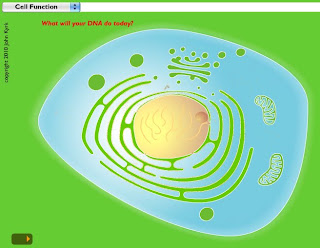Those letters together are all you need to know to find AMAZING interactives that demonstrate all aspects of Cell Structure and Function. From a general overview of Cell Anatomy, to the specifics of the light and dark reactions of photosynthesis, including molecular structure.
If you go to the website and click "Cell Function Overview", you will end up with an image like this one:
It is a beautiful illustration, but wait until you click on the little tiny orange "play" button (not labeled as such) in the lower left corner of the page. It makes you microscopic, and brings you down into the cell to view the process of DNA to RNA.
These animations work beautifully on an interactive whiteboard (SMART, Promethean, etc.)
This is where it gets pretty cool. The animation shows the process of DNA transcription. When the animation pauses, you can read the related text and then press the little orange "play" button again, or rewind to watch the process again.
The animation to finishes up by showing how ribosomal RNA is transported outside the nuclear membrane and then translated into proteins, shown in the image to the left.
Keep in mind, this is NOT the only animated sequence on the site, there are HUNDREDS of them. Just keep clicking!